
i
Oracle Banking Digital
Experience
Payment to Facebook Contact User Manual
Release 19.1.0.0.0
Part No. F18558-01
May 2019

User Manual Oracle Banking Digital Experience Payment to Facebook Contact
ii
Payment to Facebook Contact User Manual
May 2019
Oracle Financial Services Software Limited
Oracle Park
Off Western Express Highway
Goregaon (East)
Mumbai, Maharashtra 400 063
India
Worldwide Inquiries:
Phone: +91 22 6718 3000
Fax:+91 22 6718 3001
www.oracle.com/financialservices/
Copyright © 2019, Oracle and/or its affiliates. All rights reserved.
Oracle and Java are registered trademarks of Oracle and/or its affiliates. Other names may be trademarks of their respective
owners.
U.S. GOVERNMENT END USERS: Oracle programs, including any operating system, integrated software, any programs installed
on the hardware, and/or documentation, delivered to U.S. Government end users are “commercial computer software” pursuant to
the applicable Federal Acquisition Regulation and agency-specific supplemental regulations. As such, use, duplication, disclosure,
modification, and adaptation of the programs, including any operating system, integrated software, any programs installed on the
hardware, and/or documentation, shall be subject to license terms and license restrictions applicable to the programs. No other
rights are granted to the U.S. Government.
This software or hardware is developed for general use in a variety of information management applications. It is not developed or
intended for use in any inherently dangerous applications, including applications that may create a risk of personal injury. If you use
this software or hardware in dangerous applications, then you shall be responsible to take all appropriate failsafe, backup,
redundancy, and other measures to ensure its safe use. Oracle Corporation and its affiliates disclaim any liability for any damages
caused by use of this software or hardware in dangerous applications.
This software and related documentation are provided under a license agreement containing restrictions on use and disclosure and
are protected by intellectual property laws. Except as expressly permitted in your license agreement or allowed by law, you may not
use, copy, reproduce, translate, broadcast, modify, license, transmit, distribute, exhibit, perform, publish or display any part, in any
form, or by any means. Reverse engineering, disassembly, or decompilation of this software, unless required by law for
interoperability, is prohibited.
The information contained herein is subject to change without notice and is not warranted to be error-free. If you find any errors,
please report them to us in writing.
This software or hardware and documentation may provide access to or information on content, products and services from third
parties. Oracle Corporation and its affiliates are not responsible for and expressly disclaim all warranties of any kind with respect to
third-party content, products, and services. Oracle Corporation and its affiliates will not be responsible for any loss, costs, or
damages incurred due to your access to or use of third-party content, products, or services.
iii
User Manual Oracle Banking Digital Experience Payment to Facebook Contact
iii
Table of Contents
1. Preface ................................................................................................................................................. 4
1.1 Intended Audience ........................................................................................................................ 4
1.2 Documentation Accessibility ......................................................................................................... 4
1.3 Access to Oracle Support ............................................................................................................. 4
1.4 Structure ........................................................................................................................................ 4
1.5 Related Information Sources......................................................................................................... 4
2. Transaction Host Integration Matrix ................................................................................................. 5
3. Pay To Facebook Contact ................................................................................................................. 7
3.1 Initiation of payment to a Facebook contact ................................................................................. 8
3.2 Claim Money – Payment sent to a Facebook contact ................................................................ 18
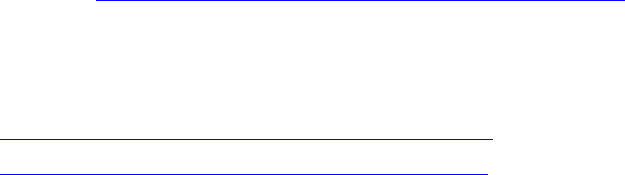
Preface
User Manual Oracle Banking Digital Experience Payment to Facebook Contact
4
1. Preface
1.1 Intended Audience
This document is intended for the following audience:
Customers
Partners
1.2 Documentation Accessibility
For information about Oracle's commitment to accessibility, visit the Oracle Accessibility Program
website at http://www.oracle.com/pls/topic/lookup?ctx=acc&id=docacc.
1.3 Access to Oracle Support
Oracle customers have access to electronic support through My Oracle Support. For information,
visit
http://www.oracle.com/pls/topic/lookup?ctx=acc&id=info or visit
http://www.oracle.com/pls/topic/lookup?ctx=acc&id=trs if you are hearing impaired.
1.4 Structure
This manual is organized into the following categories:
Preface gives information on the intended audience. It also describes the overall structure of the
User Manual.
Introduction provides brief information on the overall functionality covered in the User Manual.
The subsequent chapters provide information on transactions covered in the User Manual.
Each transaction is explained in the following manner:
Introduction to the transaction
Screenshots of the transaction
The images of screens used in this user manual are for illustrative purpose only, to provide
improved understanding of the functionality; actual screens that appear in the application
may vary based on selected browser, theme, and mobile devices.
Procedure containing steps to complete the transaction- The mandatory and conditional
fields of the transaction are explained in the procedure.
If a transaction contains multiple procedures, each procedure is explained. If some
functionality is present in many transactions, this functionality is explained separately.
1.5 Related Information Sources
For more information on Oracle Banking Digital Experience Release 19.1.0.0.0, refer to the
following documents:
Oracle Banking Digital Experience Licensing Guide
Oracle Banking Digital Experience Installation Manuals
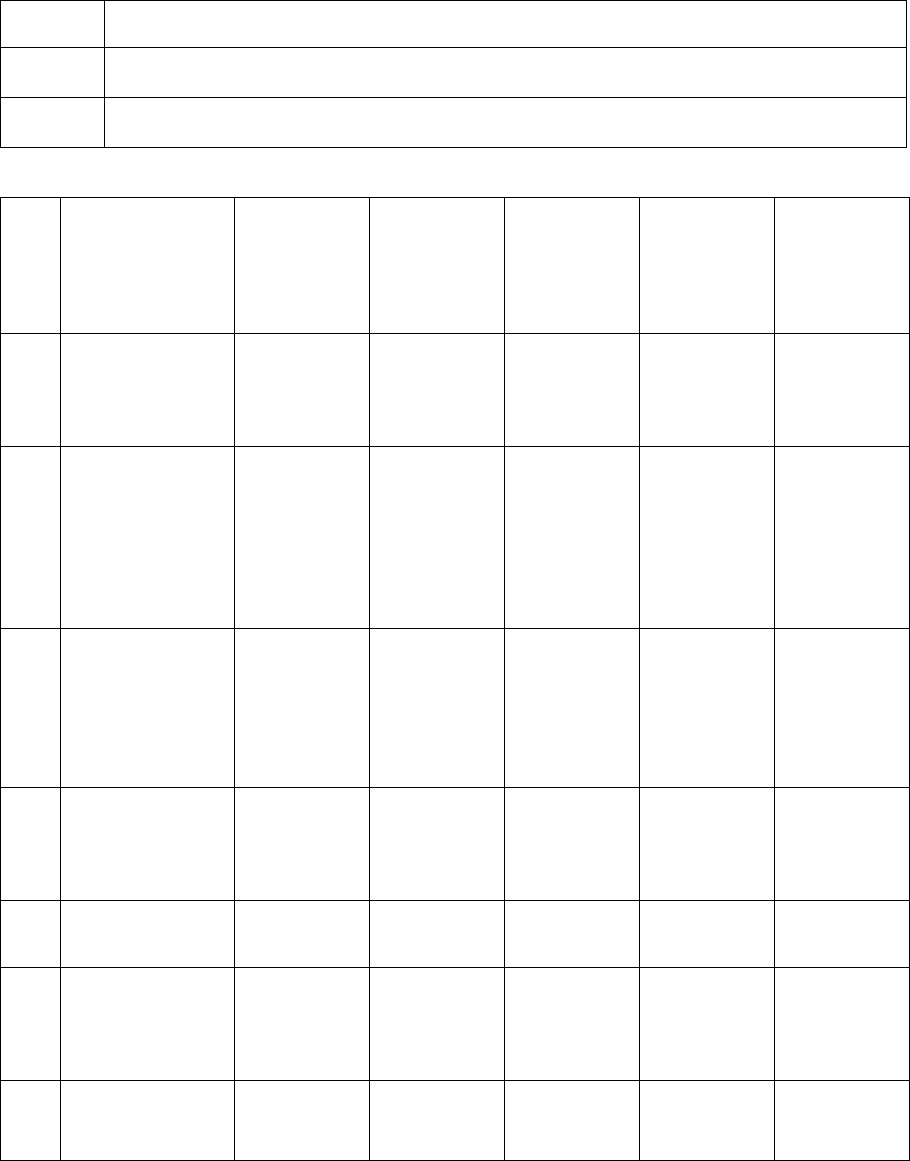
Transaction Host Integration Matrix
User Manual Oracle Banking Digital Experience Payment to Facebook Contact
5
2. Transaction Host Integration Matrix
Legends
NH
No Host Interface Required.
Pre integrated Host interface available.
Pre integrated Host interface not available.
Sr
No
Transaction /
Function Name
Oracle
FLEXCUBE
Core
Banking
11.7.0.0.0
Oracle
FLEXCUBE
Universal
Banking
14.2.0.0.0
Oracle
Banking
Payments
14.2.0.0.0
Oracle
FLEXCUBE
Universal
Banking
14.3.0.0.0
Oracle
Banking
Payments
14.3.0.0.0
1
Transfer Money
- New Payee
(Facebook
Contact)
Transfer Money
- New Payee
(Place a Hold on
the Debit
Account on
Payment
Initiation)
Transfer Money
- New Payee
(Debit the
Account on
payment
initiation)
2
Payee
Maintenance –
Peer To Peer
Payee
NH
NH
NH
NH
NH
Claim Money –
Facebook
New to Bank –
Account
Information -
External Account
Existing User –
Account
Information -
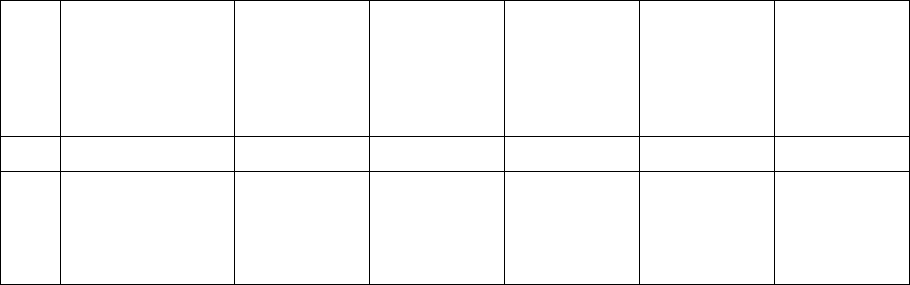
Transaction Host Integration Matrix
User Manual Oracle Banking Digital Experience Payment to Facebook Contact
6
Sr
No
Transaction /
Function Name
Oracle
FLEXCUBE
Core
Banking
11.7.0.0.0
Oracle
FLEXCUBE
Universal
Banking
14.2.0.0.0
Oracle
Banking
Payments
14.2.0.0.0
Oracle
FLEXCUBE
Universal
Banking
14.3.0.0.0
Oracle
Banking
Payments
14.3.0.0.0
Internal Account
Existing User –
Account
Information -
External Account
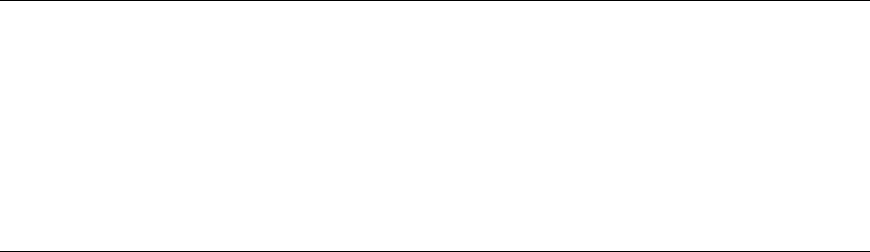
Pay To Facebook Contact
User Manual Oracle Banking Digital Experience Payment to Facebook Contact
7
3. Pay To Facebook Contact
The Pay to Facebook Contact feature enables the user to initiate a payment to a Facebook
friend by simply logging into Facebook and selecting the contact towards whom the payment is to
be made. This feature eliminates the need to know the recipient’s account and bank details thus
simplifying the payment process by a great deal.
After selecting the Pay to Contacts option under Payments, the user is required to select
Facebook from the list of transfer options provided. The system will display a screen on which the
user is required to enter his/her Facebook login credentials. Once successfully logged in, the user
is displayed a list of contacts from which to choose. After selecting a contact, the user has to
simply specify the payment details i.e. the amount and the source account and proceed to review
and confirm the payment. Once the payment is confirmed, the system creates a link and posts it
as a message on the Facebook Messenger of the contact to enable him/her to claim the amount
by navigating to the Claim Money page of the bank by clicking on the link.
A security code is displayed on the payment confirmation page, which the initiator of the payment
is required to share with the Facebook contact so as to enable him/her to claim the amount paid.
Note:
1) The system will list only those Facebook contacts who have provided necessary permissions
to Zigbank.
2) The limits defined for P2P transfers will be utilized for payments made to Facebook contacts.
3) On initiation of the payment, the source account of the initiator will get debited or hold will be
placed on the account depending on the bank setup.
Pre-Requisites
The user should have a valid account with the bank which is enabled for online banking.
The user should have an active account on Facebook.
The beneficiary should also have a valid account on Facebook to claim the payment.
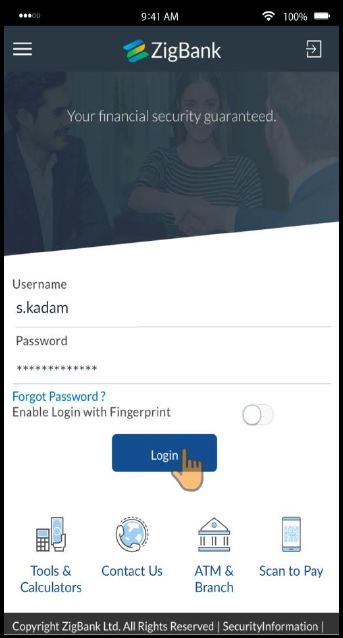
Pay To Facebook Contact
User Manual Oracle Banking Digital Experience Payment to Facebook Contact
8
3.1 Initiation of payment to a Facebook contact
The steps involved in initiating a payment towards a Facebook contact are defined as follows:
To transfer money to a Facebook contact:
1. Launch the Zigbank mobile application. The Zigbank login page appears.
2. The user can login by entering the username and password or through an alternate login
method, if defined.
Zigbank Login page
3. In the Username field, enter the user ID.
4. In the Password field, enter the password. The dashboard screen appears.
OR
Enter the PIN/Pattern or scan your fingerprint/Face to login based on the alternate login
options provided. The dashboard screen appears.
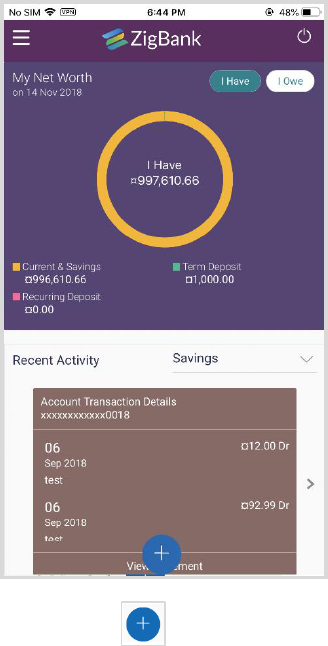
Pay To Facebook Contact
User Manual Oracle Banking Digital Experience Payment to Facebook Contact
9
Dashboard screen
5. Click the icon, the following options appear:
Home
Trends
Quick Access
Payments
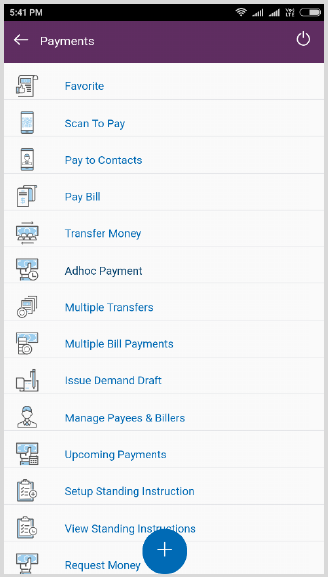
Pay To Facebook Contact
User Manual Oracle Banking Digital Experience Payment to Facebook Contact
10
6. Click Payments. The list of payment options appears.
Payment Options

Pay To Facebook Contact
User Manual Oracle Banking Digital Experience Payment to Facebook Contact
11
7. Click Pay to Contacts. The Pay to Contacts screen appears.
Pay to Contacts
8. From the Transfer Via list, select Facebook to transfer money to a Facebook contact.
9. The Facebook login page appears. Log into your Facebook account with your Facebook
credentials.
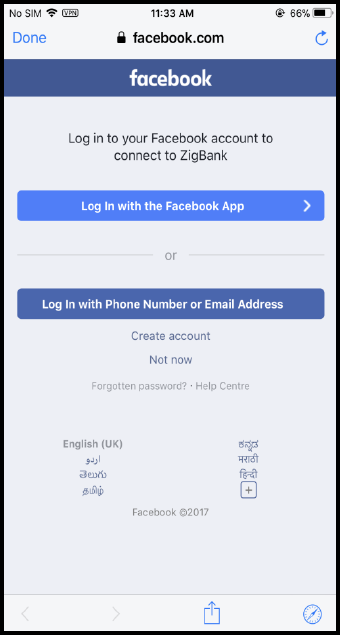
Pay To Facebook Contact
User Manual Oracle Banking Digital Experience Payment to Facebook Contact
12
Facebook Login page
10. In the Email/ Phone field, enter the email ID or phone number associated with your
Facebook account.
11. In the Password field, enter the password. The Facebook page appears and the user is
prompted to provide the Zigbank application permission to access the user's Facebook
contact details.
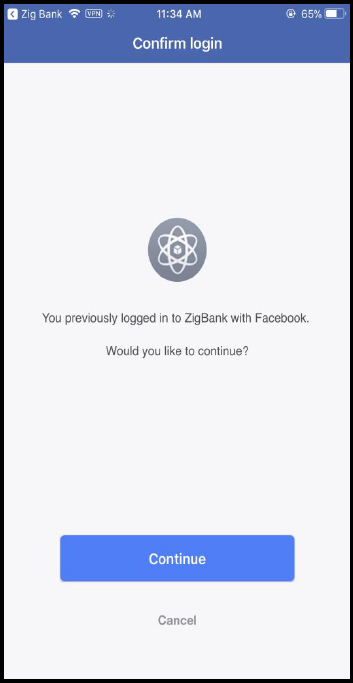
Pay To Facebook Contact
User Manual Oracle Banking Digital Experience Payment to Facebook Contact
13
Facebook Launch page
12. Click Continue. The screen listing down the user’s Facebook contacts appears.
OR
Click Cancel to cancel the transaction.
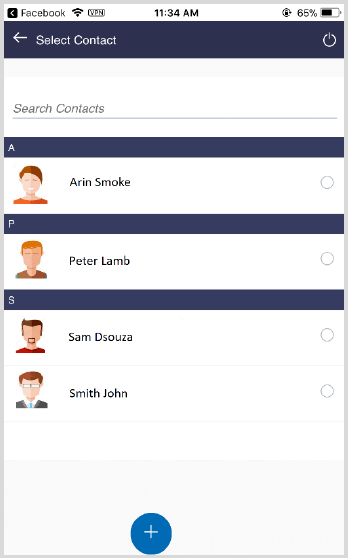
Pay To Facebook Contact
User Manual Oracle Banking Digital Experience Payment to Facebook Contact
14
Facebook Contacts
13. From the list of contacts displayed, select the contact towards whom you wish to initiate the
funds transfer.
14. On selection of a contact from the displayed list, the screen on which you can enter the
payment details appears.
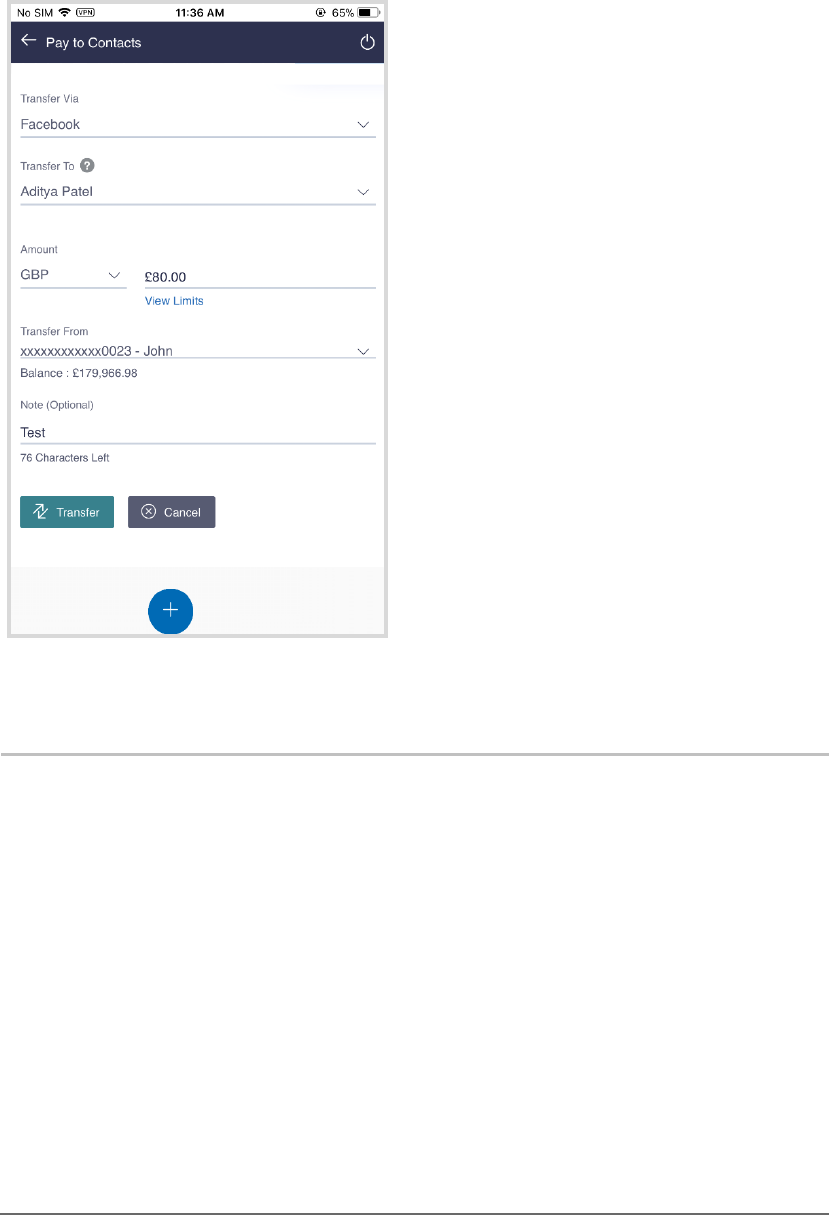
Pay To Facebook Contact
User Manual Oracle Banking Digital Experience Payment to Facebook Contact
15
Pay to Contacts – Transfer via Facebook
Field Description
Field Name
Description
Transfer Via
The mode through which funds are to be transferred.
The options are:
Email/ Mobile
Bank Account
Facebook
The option Facebook will be pre-selected in this field. You can change
the option selected as required.
Transfer To
The Facebook contact selected in the previous step will be displayed.
Alternately, you can enter the email ID or mobile number of a contact if
you change the selection in the Transfer Via field to Email/Mobile.
Currency
Select the currency in which the amount is to be transferred.
Amount
Enter the amount to be transferred.
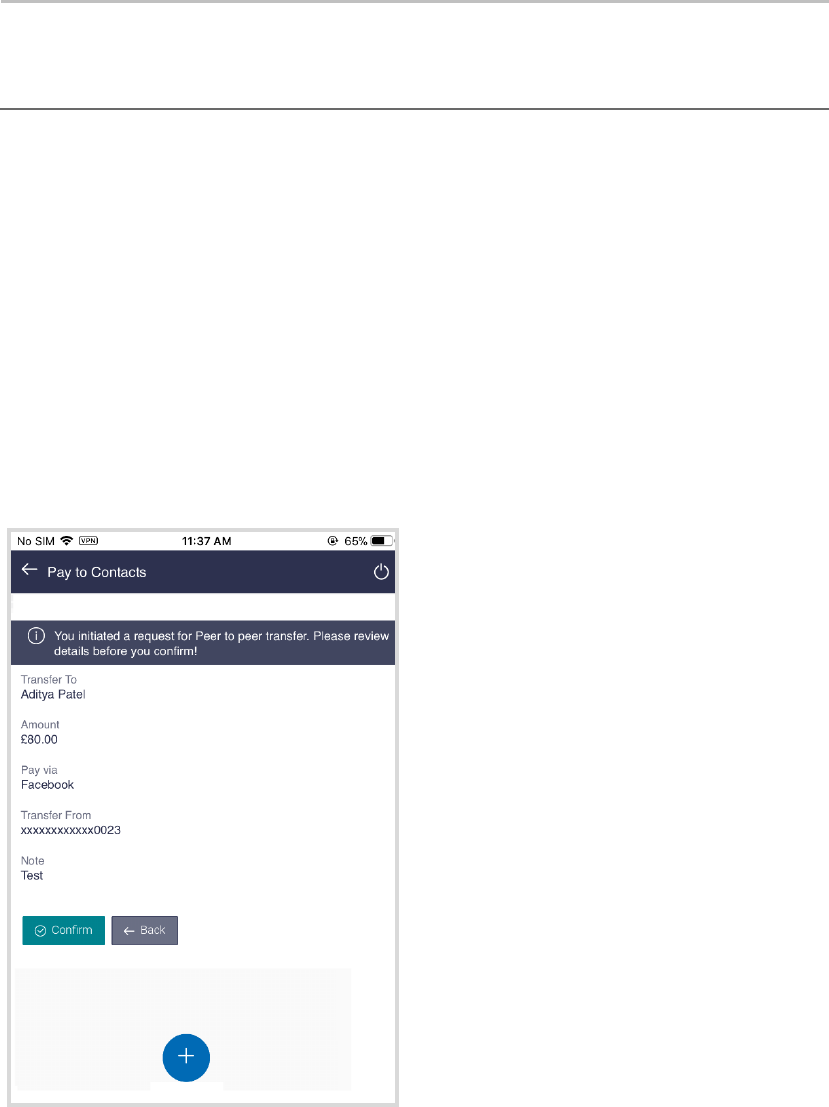
Pay To Facebook Contact
User Manual Oracle Banking Digital Experience Payment to Facebook Contact
16
Field Name
Description
Transfer From
Select the account from which funds are to be transferred.
Note
Enter a narrative for the transaction, if required
15. Facebook is pre-selected as the option in the Transfer Via field.
16. In the Transfer To list, the Facebook contact as selected in the previous step is populated.
17. From the Currency list, select appropriate currency.
18. In the Amount field, enter the amount that needs to be transferred to the Facebook contact.
19. From the Transfer From list, select an account from which the payment needs to be made to
the Facebook contact (beneficiary).
20. In the Note field, enter transaction remarks/comments for reference.
21. Click Transfer to initiate the payment.
The Verify and Confirm screen appears.
OR
Click Cancel to cancel the transaction.
Review screen
22. Click Confirm to confirm the payment.
OR
Click Back to return to the Pay to Contacts initiation screen.
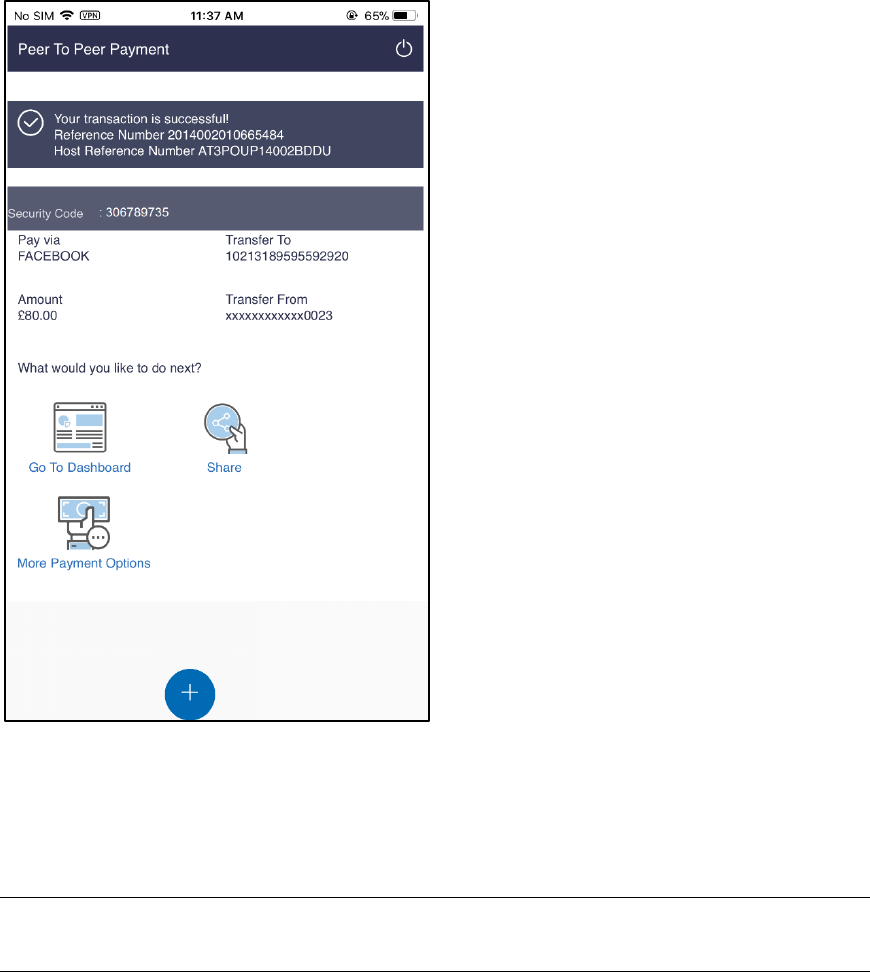
Pay To Facebook Contact
User Manual Oracle Banking Digital Experience Payment to Facebook Contact
17
23. The success message along with the security code, which is required to be communicated to
the Facebook contact, appears.
Success Message screen
24. Click Go to Dashboard to navigate to the dashboard.
OR
Click More Payment Options to access other payment options.
OR
Click Share to share the link to the Facebook contact.
Note: The security code is generated by the system and displayed on the confirmation page. The
user is required to share this code with the beneficiary i.e. the Facebook contact so that he/she
can claim the amount transferred.
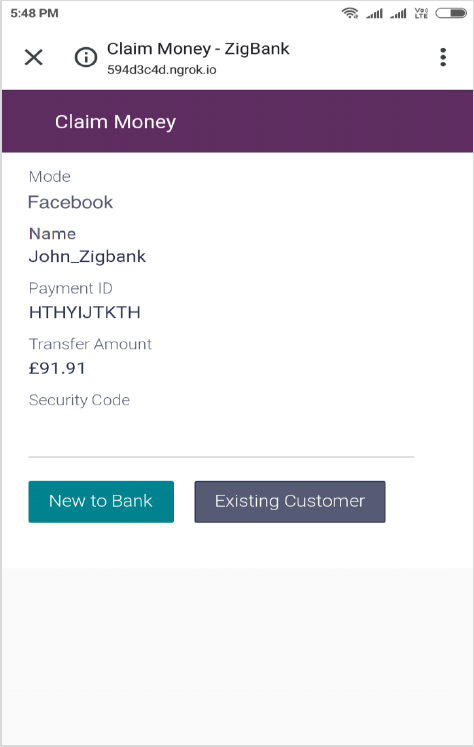
Pay To Facebook Contact
User Manual Oracle Banking Digital Experience Payment to Facebook Contact
18
3.2 Claim Money – Payment sent to a Facebook contact
Once a peer to peer transfer has been made, the recipient of the transfer can claim the amount
transferred by clicking on the link received through an email, SMS, Facebook message or Twitter
message, as the case may be.
This section describes the flow by which a recipient of a peer to peer transfer can claim money
when the transfer has been made to the recipient’s Facebook account. In this case, the recipient
can only claim money via the dynamic link and cannot claim money via the Claim Money option
provided on the bank’s portal page. When arriving at the claim money page via the dynamic link,
the details pertaining to the recipient’s Facebook ID along with the transfer amount will be
prefilled. The user will be required to only enter the security code in order to proceed with the
claim money flow.
To claim money:
1. Click on the link received through Facebook Messenger.
Dynamic Claim Money Screen - Facebook
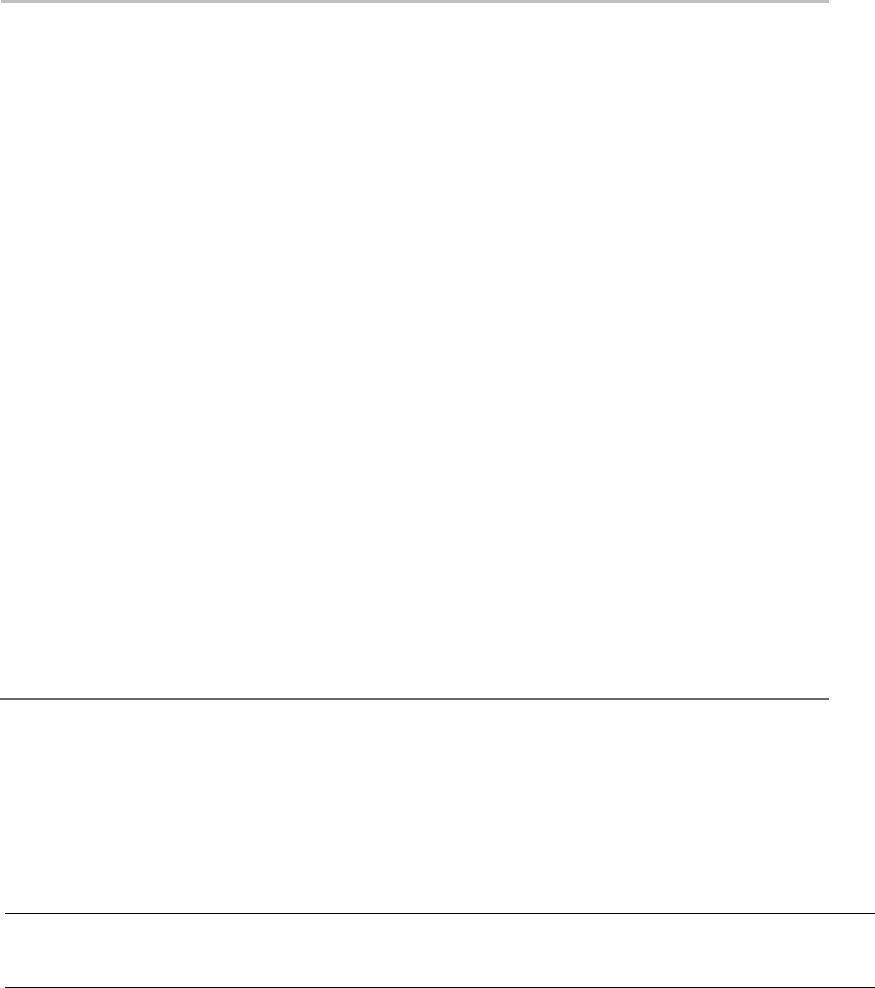
Pay To Facebook Contact
User Manual Oracle Banking Digital Experience Payment to Facebook Contact
19
Field Description
Field Name
Description
Mode
The mode through which the funds have been transferred will be
displayed. The user is not required to enter this value. In this case, the
value will be Facebook.
Name
The Facebook ID of the recipient towards whom the funds have been
transferred will be displayed.
Payment ID
Displays the payment ID.
Transfer Amount
Displays the amount transferred.
Security Code
Enter the security code provided to you by the initiator of the peer to
peer payment.
This security code is generated by the bank when the peer to peer
payment is initiated and appears on the peer to peer payment
confirmation screen along with the success message. The initiator, in
turn, reveals the security code to the beneficiary.
Sign In As
Select the relationship that you have with the bank, i.e. select the
option New to Bank if you have no prior relationship with the bank, or
select the option Existing Customer if you are an existing customer
of the bank or have registered yourself previously as a peer to peer
recipient.
The options are:
New to Bank
Existing Customer
1. In the Security Code field, enter the security code as provided by the initiator of the peer to
peer payment.
2. Select an option between New to Bank and Existing Customer.
3. For Further information on the Peer to Peer Claim Money flow refer the Claim Money
section under the Retail Peer to Peer Payments user manual.
OR
Click Back to navigate to the previous screen.
Note: The user i.e. the beneficiary will always be re-directed to the URL of the entity from which
the sender initiated the payment. P2P payment initiated from one entity cannot be claimed in
another entity.
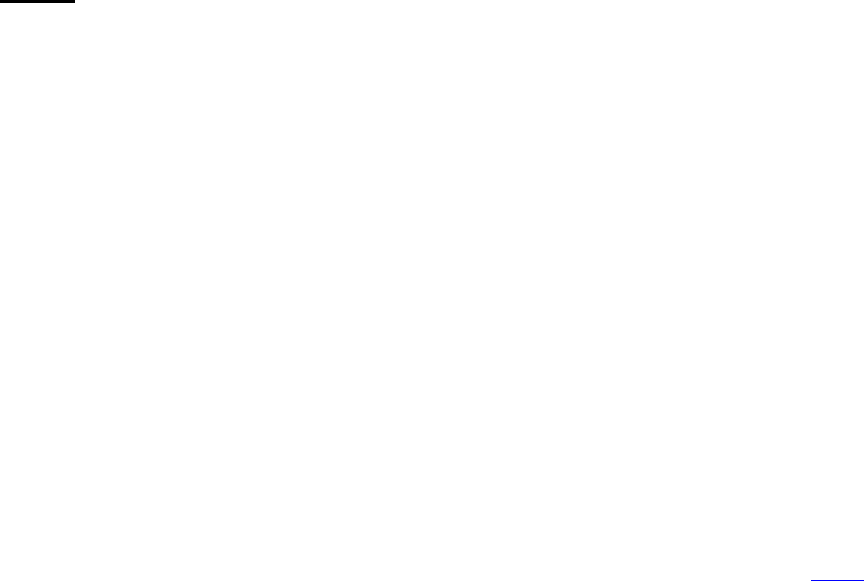
Pay To Facebook Contact
User Manual Oracle Banking Digital Experience Payment to Facebook Contact
20
FAQs
1. Can every Zigbank user initiate a payment to a Facebook contact?
Any Zigbank user who has an active Facebook account can initiate payments to their
Facebook contacts provided the contact has given the required permissions to Zigbank on
Facebook.
2. Why am I unable to see all my Facebook friends on the list?
Only those contacts who have provided permission to Zigbank will appear in your list of
contacts.
3. Can I initiate a payment to multiple Facebook contacts in one go?
No. You can select only a single contact from the list as part of the payment transfer.
4. How will the beneficiary i.e. Facebook contact claim the payment initiated by the
sender?
On initiation of a payment by the sender, the beneficiary will receive a private message via
Facebook Messenger. This message will contain a link, by clicking on which, the
beneficiary will be re-directed to the Zigbank Claim Money page. The beneficiary will need
to enter the security code on this page and follow the steps displayed in order to claim the
payment amount.
Home
